In today’s finance ui dashboard, businesses require efficient tools to manage customer relationships and track financial data effectively. A well-designed and visually appealing dashboard can make a significant difference in streamlining operations and enhancing productivity. In this post, we will explore how you can create a stunning Finance CRM dashboard using the Bunifu Framework in C# and VB.NET. We will delve into the key features of the Bunifu Framework and guide you through the steps to design an impressive and user-friendly Finance CRM dashboard.
Bunifu Framework:
Before we dive into the world of Finance CRM dashboard design, let’s gain a deeper understanding of the Bunifu Framework. This powerful UI toolkit offers developers a wide range of pre-built controls, themes, and customization options, enabling them to create modern and visually appealing interfaces effortlessly. Bunifu Framework provides the necessary tools to design interactive and professional-looking dashboards, making it an excellent choice for creating Finance CRM solutions.
Bunifu Tools Used:
- Bunifu Button Control.
- Bunifu Panel Control.
- Bunifu Picture Box Control.
- Bunifu Line Chart.
- Bunifu Bar Chart.
- Bunifu Polar Chart.
- Bunifu Ellipse Control.
- Bunifu Form Drag Control.
- Bunifu Dropdown Control.
- Bunifu Icon Button Control.
Tools & Technologies:
- Visual Studio 2012 or the latest version.
- Bunifu WinForms & Bunifu Charts Control. Try it for Free
Steps to Follow:
- Begin by creating a new Windows Forms Application project in Visual Studio.
- In the Solution Explorer, right-click on the solution file and select “Manage NuGet Packages.” Search for Bunifu Winforms and Bunifu Charts, and proceed to install the latest versions of both packages.
- Open your main form and access the properties window. Set the AutoScaleMode property to None, the StartPosition property to CenterScreen, and the FormBorderStyle property to None. These settings ensure a stable and centered form layout without any borders.
- Install the Bunifu Winforms and Bunifu Charts from NuGet to incorporate the Bunifu Framework into your project. These packages provide a comprehensive set of tools and controls for creating visually appealing and interactive dashboards in your Windows Forms application.
- Navigate to the toolbox in Visual Studio and search for the necessary Bunifu controls mentioned above. Drag and drop the required controls onto your form to start building the Finance CRM dashboard.
- Customize the dashboard by adjusting the properties of each control, such as color schemes, fonts, sizes, and layout arrangements, to match the desired look and feel.
- Utilize Bunifu Charts to visualize financial data, such as revenue trends, expenses, and client growth. Choose the appropriate chart types, such as line charts or polar charts, to represent the data effectively.
- Incorporate Bunifu DataGrid View Control to display and manage customer information, financial transactions, and other relevant data in a tabular format.
- Implement Bunifu Button Control to create interactive buttons for performing various actions, such as adding new customers, generating reports, or initiating financial analysis.
Video Tutorial:
Source Code:
Conclusion:
By following the above steps and leveraging the Bunifu Framework, you can create a stunning Finance CRM dashboard that enhances productivity, improves data management, and simplifies financial operations. The powerful tools and controls provided by Bunifu Framework, along with your creativity and design skills, will enable you to deliver an exceptional user experience in your finance ui dashboard. Embrace the potential of Bunifu Framework to design impressive dashboards and take



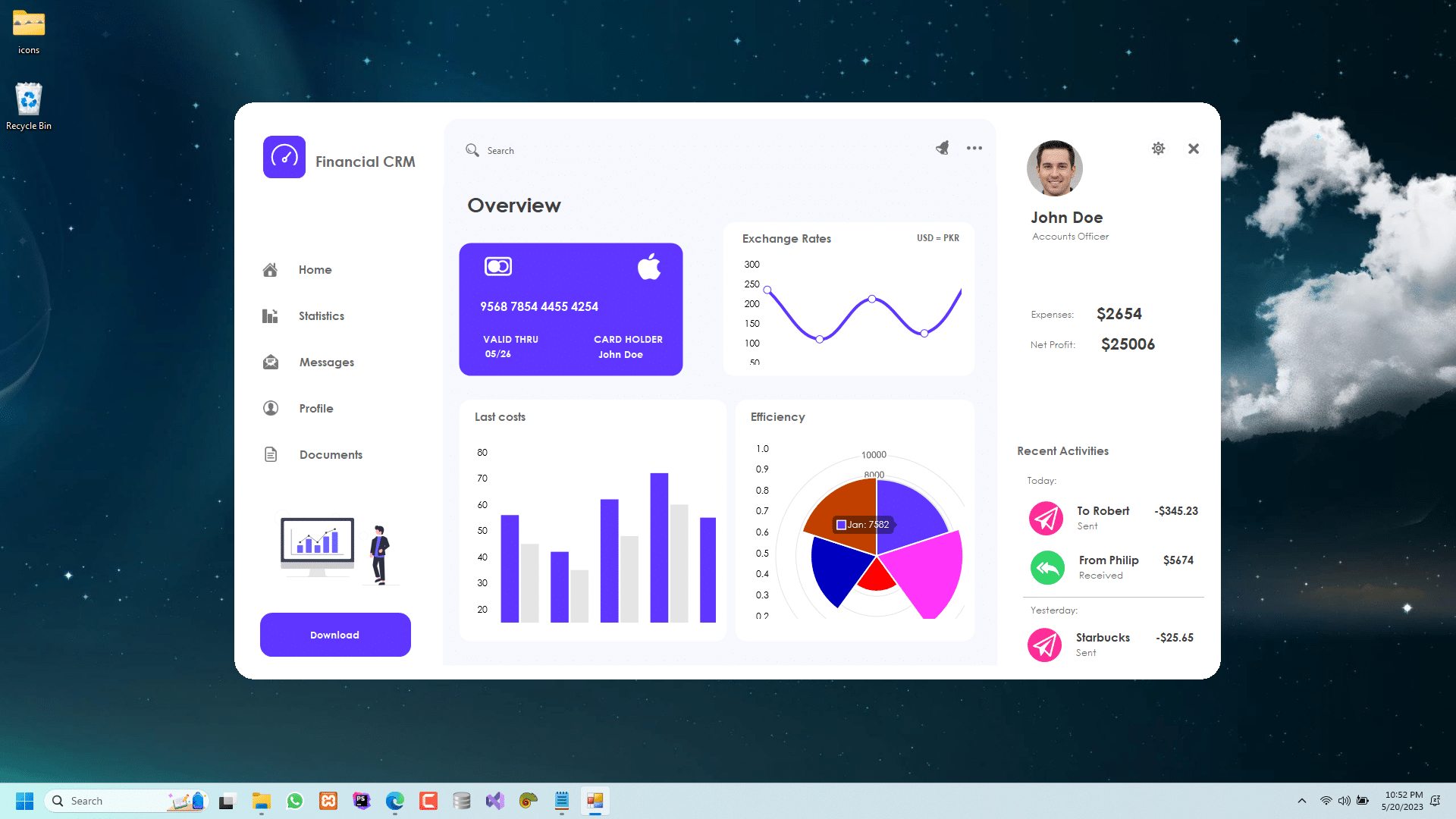
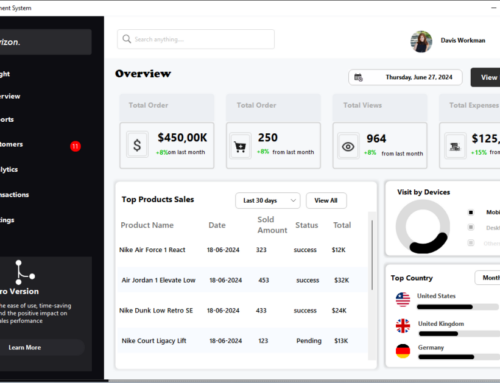
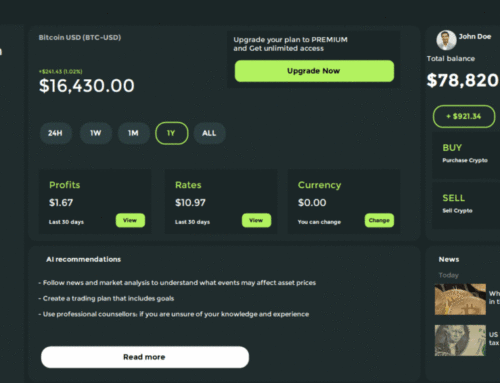

Leave A Comment