In the world of cryptocurrency, a well-designed and user-friendly wallet can make all the difference. With the rising popularity of digital currencies, it has become crucial for developers to create visually appealing and intuitive interfaces for crypto wallet applications. In this blog post, we will explore how you can master the art of designing stunning dashboards for crypto wallets using the Bunifu Framework in C# and VB. NET. Let’s dive into the cryptocurrency dashboard!
Understanding the Bunifu Framework:
Before we delve into the world of crypto wallet UI design, let’s take a closer look at the Bunifu Framework. This powerful UI toolkit provides developers with a wide range of pre-built controls, themes, and customization options, enabling them to create modern and eye-catching interfaces effortlessly. We’ll explore the key features of the Bunifu Framework and understand why it’s an excellent choice for designing crypto wallet dashboards.
Bunifu Tools used:
- Bunifu Button Control.
- Bunifu Panel Control.
- Bunifu Picture Box Control.
- Bunifu Cart Canvas Control.
- Bunifu Line Chart.
- Bunifu Doughnut Chart.
- Bunifu Ellipse Control.
- Bunifu Form Drag Control.
Tools & Technologies:
- Visual Studio 2012 or the latest version.
- Bunifu WinForms & Bunifu Charts Control. Try it for Free
Steps to Follow:
- Begin by creating a new Windows Forms Application project in Visual Studio. In the solution explorer, right-click on the solution file and select “Manage NuGet Packages.” Search for Bunifu Winforms and Bunifu Charts, and proceed to install the latest versions of both packages.
- Next, open your main form and access the properties window. Set the AutoScaleMode property to None, the StartPosition property to CenterScreen, and the FormBorderStyle property to None. These settings ensure a stable and centered form layout without any borders.
- To incorporate the Bunifu Framework into your project, install the Bunifu Winforms and Bunifu Charts from NuGet. These packages provide a comprehensive set of tools and controls for creating visually appealing and interactive dashboards in your Windows Forms application.
- By following these steps, you’ll be well on your way to leveraging the power of the Bunifu Framework in your C# project, allowing you to design and develop stunning dashboards with ease.
- Navigate to the toolbox in Visual Studio and search for the “Panel” control. Drag and drop the Panel control onto your form.
- Dock the first Panel control to the left side of the form by selecting it and setting the Dock property to “Left”. This panel will serve as the sidebar for your dashboard design.
- If needed, you can duplicate the first Panel control by copying and pasting it. Then, dock the duplicated Panel control to the right side of the form based on your specific layout requirements. This additional panel will complement the sidebar and enhance the overall design of your dashboard.
- Now customize your screen by following the video tutorial below.



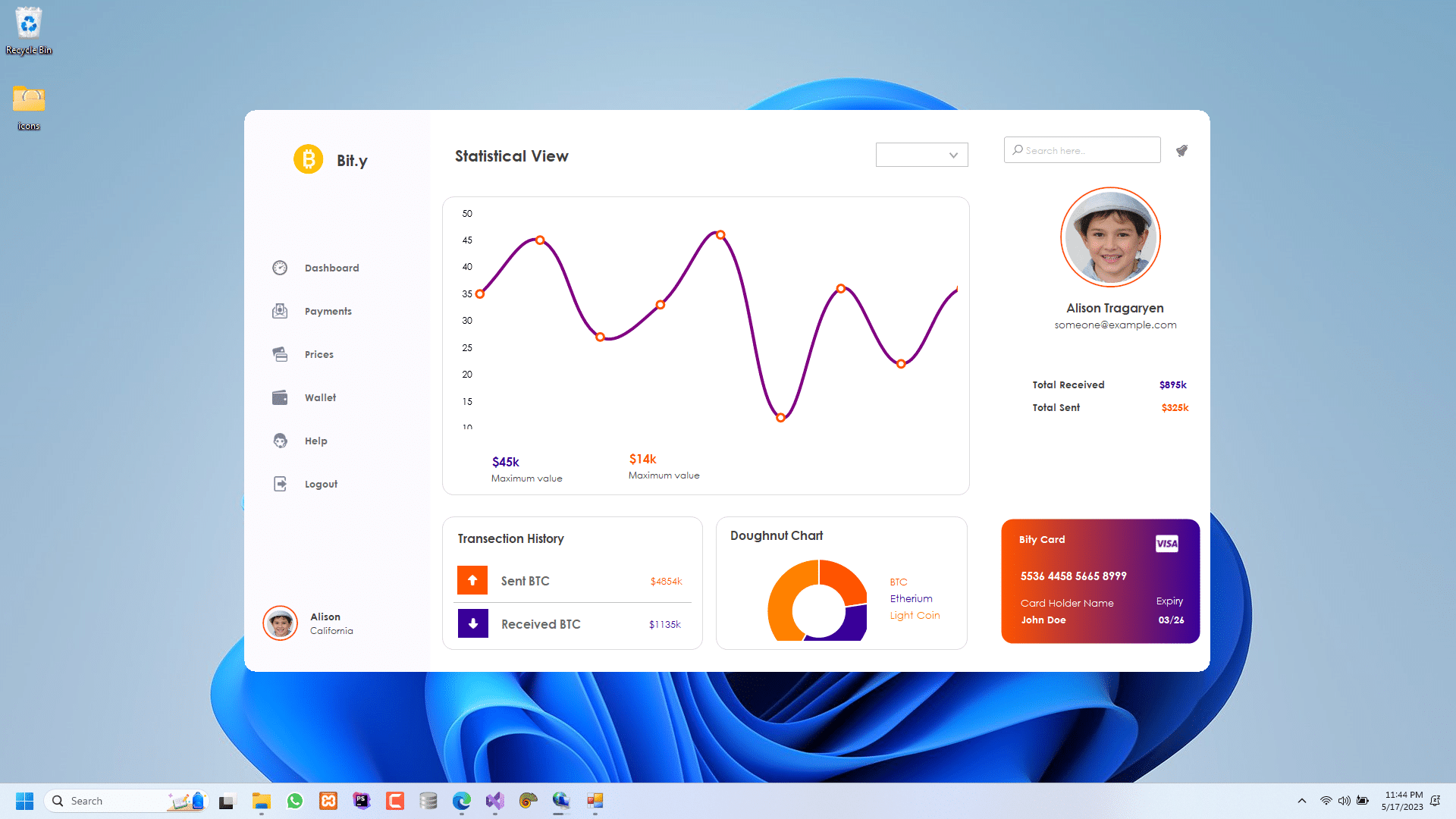

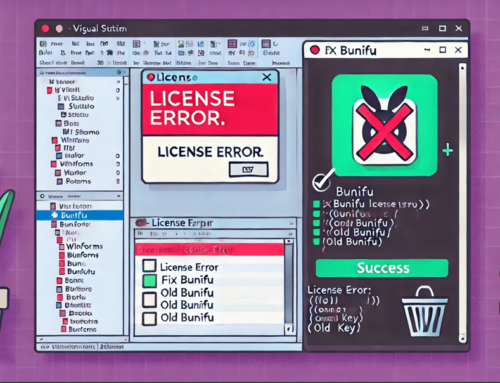

Leave A Comment