In the realm of digital transactions, e-wallets have gained immense popularity as a convenient and secure way to manage financial transactions. To provide users with an exceptional experience, it is crucial to design a visually appealing and intuitive dashboard for e-wallet applications. In this blog post, we will explore how you can create a stunning dark dashboard for an e-wallet using the Bunifu Framework in C#. We will delve into the key features of the Bunifu Framework and guide you through the steps to design a sleek and user-friendly e-wallet dashboard.
Understanding the Bunifu Framework:
Before we delve into the world of e-wallet dashboard design, let’s gain a deeper understanding of the Bunifu Framework. This powerful UI toolkit equips developers with a wide range of pre-built controls, themes, and customization options, enabling them to effortlessly create modern and visually captivating interfaces. Bunifu Framework provides the necessary tools to design interactive and professional-looking dashboards, making it an excellent choice for crafting e-wallet solutions.
Bunifu Tools Used:
- Bunifu Button Control
- Bunifu Panel Control
- Bunifu Picture Box Control
- Bunifu Line Chart
- Bunifu Image Button
- Bunifu Ellipse Control
- Bunifu Form Drag Control
- Bunifu Dropdown Control
Tools & Technologies:
- Visual Studio 2012 or the latest version.
- Bunifu WinForms & Bunifu Charts Control. Try it for Free
Steps to Follow:
- Start by creating a new Windows Forms Application project in Visual Studio.
- In the Solution Explorer, right-click on the solution file and select “Manage NuGet Packages.” Search for Bunifu Winforms and Bunifu Charts, and proceed to install the latest versions of both packages.
- Open your main form and access the properties window. Set the AutoScaleMode property to None, the StartPosition property to CenterScreen, and the FormBorderStyle property to None. These settings ensure a stable and centered form layout without any borders.
- Install the Bunifu Winforms and Bunifu Charts from NuGet to incorporate the Bunifu Framework into your project. These packages provide a comprehensive set of tools and controls for creating visually appealing and interactive dashboards in your Windows Forms application.
- Navigate to the toolbox in Visual Studio and search for the necessary Bunifu controls mentioned above. Drag and drop the required controls onto your form to start building the e-wallet dashboard.
- Customize the dashboard by adjusting the properties of each control to achieve a dark-themed look and feel. Modify elements such as colors, fonts, sizes, and layout arrangements to align with the e-wallet branding and user experience goals.
- Utilize Bunifu Charts to display financial data, such as account balances, transaction history, and spending patterns. Choose appropriate chart types, such as line charts or doughnut charts, to present the data effectively within the dark-themed dashboard.
- Implement Bunifu Button Control to create interactive buttons for performing actions such as adding funds, sending money, or accessing account settings.
- Leverage Bunifu Ellipse Control and Bunifu Form Drag Control to enhance the aesthetic appeal and user experience by adding rounded corners to forms and enabling form-dragging capabilities.
- Test and fine-tune the e-wallet dashboard to ensure a seamless and intuitive user interface. Pay attention to the overall responsiveness and alignment of controls within the dark-themed design.
- Deploy the application, allowing users to experience a visually stunning and user-friendly e-wallet dashboard.



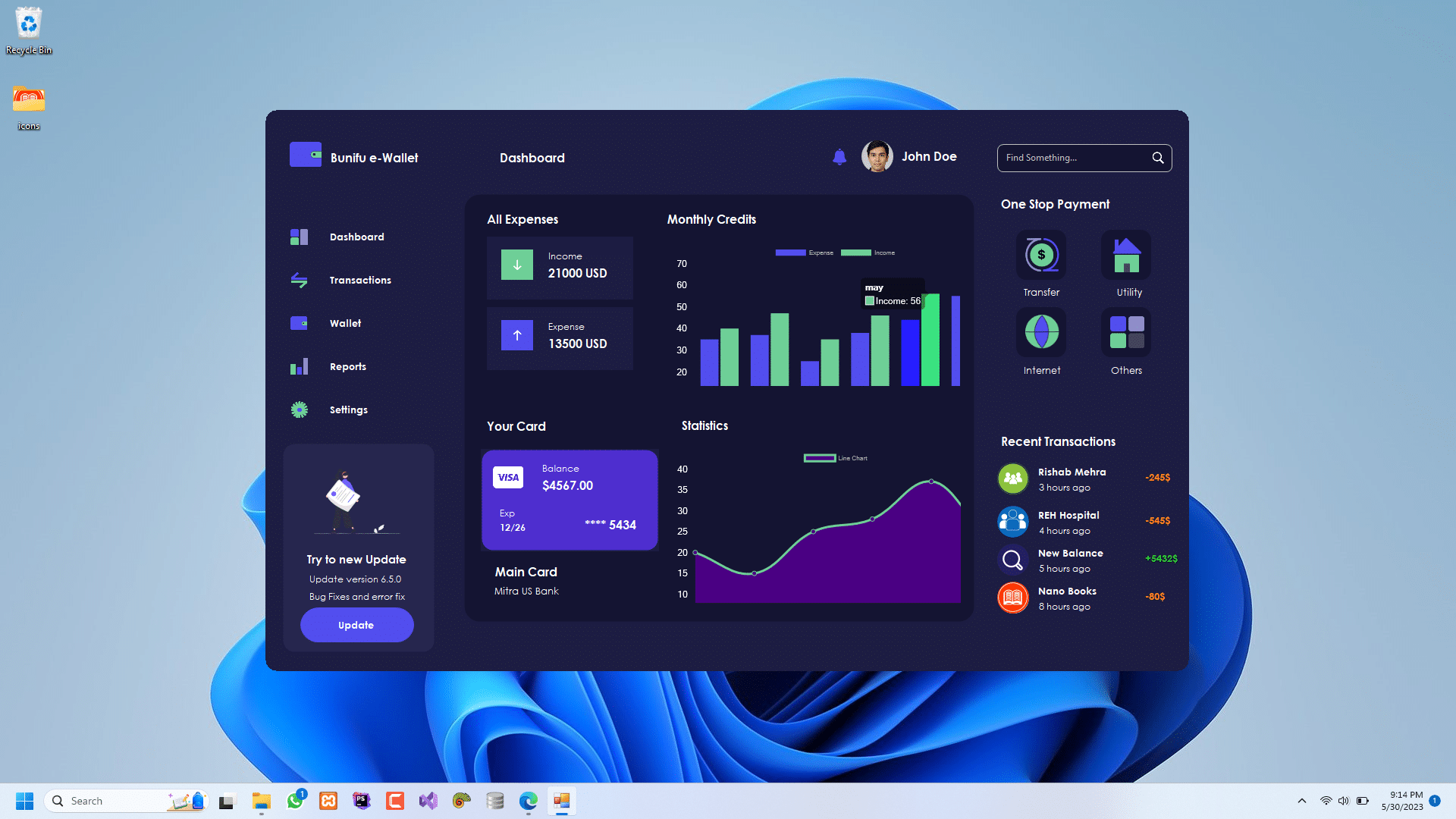

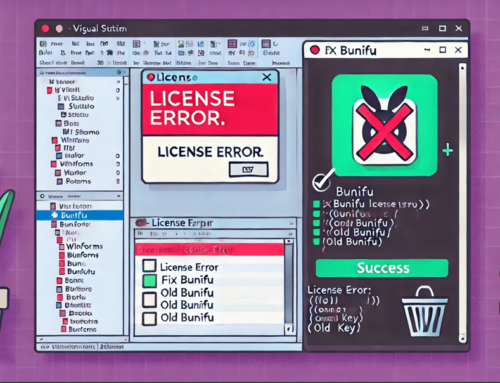

Leave A Comment